Unable to highlight text in a PDF? This common issue arises from scanned documents, read-only modes, password protection, or outdated software, causing frustration during study or work.
Overview of the Problem
Many users face the frustration of being unable to highlight text in PDF files, which can hinder productivity and study. This issue often stems from scanned or image-based documents, read-only modes, password protection, or outdated software. Additionally, disabled highlighting features or corrupted files can prevent text selection. Whether you’re a student, professional, or casual user, this problem can disrupt workflows. Understanding the root cause is crucial for resolving it effectively, ensuring smooth interaction with PDF content.

Common Reasons Why You Can’t Highlight Text in a PDF
Common reasons include scanned PDFs, read-only modes, password protection, disabled highlighting, outdated software, corrupted files, or missing fonts, each requiring specific solutions to enable text selection.
The PDF is a Scanned or Image-Based Document
A scanned or image-based PDF is a common cause of highlighting issues. When a PDF is created from a scanned document or contains images, the text isn’t selectable. This is because the content is rendered as an image layer rather than editable text. To resolve this, OCR (Optical Character Recognition) tools can convert the scanned text into editable format. Open the PDF in OCR software, recognize the text, and save it as a new PDF. This process enables text selection and highlighting, making the document interactive and easier to work with for tasks like annotation or copying text.
The PDF is in Read-Only Mode
If the PDF is in read-only mode, text highlighting and editing features are disabled. This is often set by the document’s creator to prevent modifications. To fix this, open the PDF in your reader, navigate to the program’s menu, and check for a “Read-Only” or “Lock” status. Disable this mode by selecting the appropriate option. If prompted, enter the password to unlock the PDF. Once read-only mode is turned off, you should be able to highlight text without issues. Always ensure you have permission to modify the document before making changes.
The PDF is Password-Protected or Locked
A password-protected or locked PDF restricts editing and annotation features, including highlighting text. If the PDF requires a password to open or modify, you must enter the correct credentials to enable editing. Some PDFs have a separate owner password that controls permissions. Without the password, the file remains locked, preventing any modifications. If you don’t have the password, consider using PDF unlocker tools, but ensure you have legal permission to modify the document. Always verify the source and permissions before attempting to unlock a protected PDF to avoid legal or ethical issues.
The Highlighting Feature is Disabled
The highlighting feature may be disabled in your PDF reader or browser, preventing text selection. To resolve this, check the settings or preferences in your PDF software. Ensure the highlighting tool is enabled and accessible. Some PDF readers require you to manually activate annotation tools. If using a browser, enable the highlighter flag in settings. Additionally, verify that the PDF creator hasn’t restricted annotations. If restrictions are present, you may need to unlock the PDF or use a different viewer. Updating your PDF reader can also restore missing features. Always ensure you have permission to modify the document if it’s locked by the author.
Outdated PDF Reader Software
Using an outdated PDF reader can prevent text highlighting due to missing features or compatibility issues. Many users encounter this problem when their software lacks essential updates, causing glitches or disabled tools. Ensure your PDF reader is up-to-date, as newer versions often fix bugs and enhance functionality. For example, outdated versions of Adobe Acrobat Reader may not support text highlighting. Regularly check for updates or download the latest version from the official website. If your current reader is no longer supported, consider switching to a modern PDF viewer like Adobe Acrobat DC or Foxit Reader for improved performance and features.
Corrupted or Damaged PDF File
A corrupted or damaged PDF file can prevent text highlighting and cause various issues like blank pages or distorted text. This often happens due to incomplete downloads, improper file conversion, or system errors during creation. To resolve this, use PDF repair software to fix the file without losing content. Tools like Aryson PDF Repair Tool can address problems such as broken links, images, or fonts. Ensure you restore the file properly before attempting to highlight text. If the issue persists, try converting the PDF to another format for easier editing and highlighting.
Missing Fonts or Font Issues
Missing fonts or font issues can disrupt text rendering, making it impossible to highlight text in a PDF. If the required fonts are not installed or are corrupted, text may appear garbled or in the wrong font. Check the Missing Fonts dialog box in your PDF reader to identify and install the necessary fonts. Ensure the PDF reader is updated, as outdated software may fail to handle font embeddings correctly. In some cases, using OCR tools to convert scanned PDFs to editable text can bypass font-related issues, enabling proper text selection and highlighting. Addressing font problems ensures smooth interaction with PDF documents.

Step-by-Step Solutions to Fix the Highlighting Issue
Resolve the issue by using OCR tools for scanned PDFs, updating your PDF reader, disabling read-only mode, or unlocking password-protected files to enable text highlighting.
Use OCR Tools to Convert Scanned PDFs to Editable Text
Scanned PDFs often contain image-based text, making highlighting impossible. OCR (Optical Character Recognition) tools can convert these images into editable text. Open the PDF in an OCR tool, select the recognition option, and save the file. This process extracts text from scanned documents, enabling highlighting and editing. Popular tools like Adobe Acrobat or online platforms offer OCR features. After conversion, the text becomes selectable and highlightable, solving the issue. This method is especially useful for academic or professional documents requiring annotations. Ensure the OCR tool supports your PDF format for accurate text conversion and seamless editing capabilities.
Update or Try a Different PDF Reader
Outdated PDF readers often lack essential features or contain bugs that prevent text highlighting. Ensure your PDF reader is updated to the latest version, as updates frequently resolve such issues. If the problem persists, try a different PDF reader, such as Adobe Acrobat, Foxit Reader, or browser-based options like Chrome PDF Viewer. These tools may offer better compatibility and functionality. After switching, check if highlighting is enabled in the settings. Restarting the PDF file after these changes can also resolve the issue. A modern, reliable PDF reader is crucial for smooth text highlighting and overall performance.
Disable Read-Only Mode or PDF/A View Mode
Read-Only Mode restricts editing features, including text highlighting. To disable it, open the PDF in Adobe Acrobat, navigate to File > Properties, and uncheck Read-Only under the Security tab. Additionally, PDF/A View Mode prioritizes document fidelity over interactivity, often disabling text selection and highlighting. To exit PDF/A mode, go to View > Tools > Show/Hide Navigation Panes, and deselect PDF/A Mode. Alternatively, in some readers, clicking Escape (Esc) exits PDF/A View. Disabling these modes should restore text highlighting functionality, allowing you to interact with the document as needed.
Unlock the PDF Security or Remove Password Protection
Password-protected PDFs often restrict editing features like text highlighting. To unlock, enter the document’s password if prompted. If the PDF has permissions password protection, you may need to remove it using tools like Adobe Acrobat. Open the PDF, go to File > Properties, select the Security tab, and deselect Encrypt the document. Save changes to remove restrictions. Alternatively, use third-party tools to bypass password protection. Once unlocked, highlighting should function normally. Ensure you have legal rights to modify the document to avoid copyright issues.
Repair Corrupted or Damaged PDF Files
A corrupted or damaged PDF can prevent text highlighting. Use PDF repair tools like Aryson PDF Repair Tool to fix issues like blank pages or distorted text. These tools restore the file’s structure, enabling proper functionality. After repair, save the fixed PDF and reopen it; If the issue persists, try recompressing the PDF to reduce corruption. Additionally, check for missing fonts and update your PDF reader. Avoid converting PDFs to other formats, as this may worsen the problem. Ensure your PDF reader is up-to-date, as outdated versions can fail to handle repaired files correctly.
Enable Text Highlighting in Browser Settings
Browser settings can sometimes block text highlighting in PDFs. For Microsoft Edge, enable the Text Highlights flag in settings. Restart the browser and reopen the PDF to test. Ensure the PDF toolbar is visible and functional. If using Chrome, check for extensions that might interfere with text selection. Disabled JavaScript in browser settings can also cause issues. Enable JavaScript and ensure Protected View is turned off. If problems persist, download the PDF and open it in a dedicated PDF reader like Adobe Acrobat. This often resolves browser-specific highlighting issues.
Check and Install Missing Fonts
Missing fonts can prevent text highlighting in PDFs. If the PDF uses fonts not installed on your system, text may appear distorted or unselectable. Open the PDF in Adobe Acrobat or Reader, and check for a “Missing Fonts” dialog box. This box lists any fonts required but not available. Download and install the missing fonts from reliable sources. If the PDF was created in an application like Microsoft Word, re-save it with embedded fonts to ensure compatibility. Ensure your PDF reader is updated, as outdated versions may not handle font embedding correctly. Restart your PDF reader after installing fonts to apply changes.
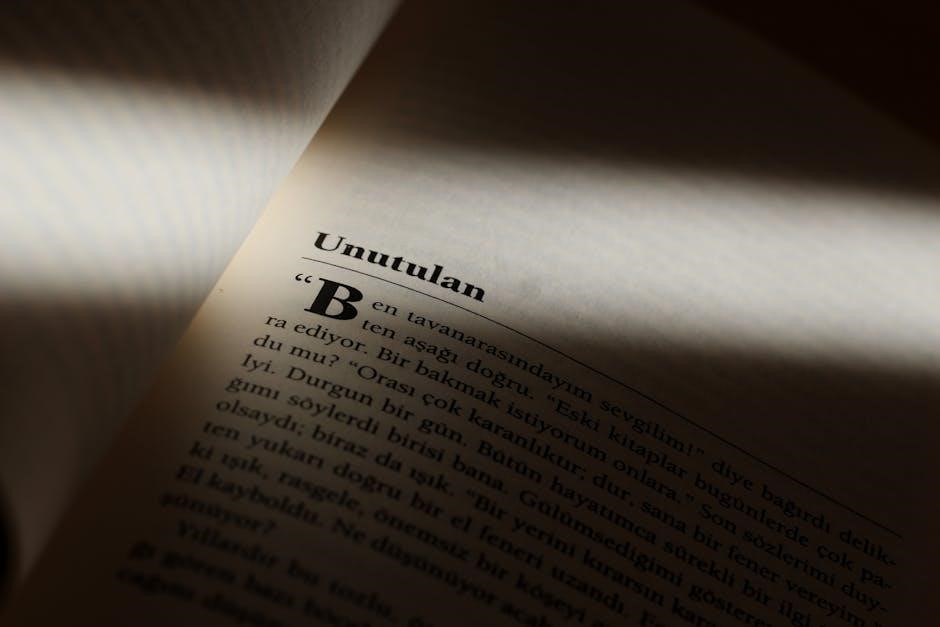
Preventative Measures to Avoid Highlighting Issues
To prevent text highlighting issues in PDFs, ensure documents are created with highlighting enabled, use reliable PDF creation tools, and regularly update your PDF reader software.
Ensure PDFs are Created with Highlighting Enabled
When creating PDFs, enable text highlighting to avoid future issues. Use software like Adobe Acrobat to set permissions, allowing text selection and marking. This ensures recipients can highlight text without restrictions. Always save PDFs with editable text layers, avoiding scanned or image-based formats. Test the document post-creation to confirm highlighting works. This proactive approach prevents common accessibility problems and ensures seamless functionality for users, making your PDFs more user-friendly and efficient for collaboration or study purposes.
Regularly Update PDF Reader Software
Outdated PDF reader software often causes functionality issues, including the inability to highlight text. Regular updates ensure you have the latest features and bug fixes. Check your PDF reader for updates monthly or enable automatic updates. Updated software improves performance, security, and compatibility with newer PDF formats. Neglecting updates can lead to glitches like text selection problems or disabled tools. Stay current to maintain full functionality and avoid common issues that prevent text highlighting in PDF documents. This simple habit ensures a smoother experience when working with PDFs.
Use Reliable PDF Creation Tools
Using reliable PDF creation tools ensures that your documents are properly formatted and functional. Tools like Adobe Acrobat or reputable alternatives generate PDFs with embedded fonts and text recognition features. This prevents issues like scanned or image-based text, which can’t be highlighted. High-quality tools also avoid corruption and ensure that features like highlighting are enabled. By investing in trustworthy software, you create PDFs that are easily editable and accessible, reducing the risk of common problems that hinder text highlighting and other interactive features.

Advanced Tools and Methods
Explore advanced solutions like PDF repair software, browser extensions, and conversion tools to overcome highlighting issues. These tools restore data, enable editing, and ensure compatibility for seamless text interaction.
Using PDF Repair Software
When a PDF is corrupted or damaged, text highlighting may not work. PDF repair software, like Aryson PDF Repair Tool, can fix issues such as blank pages, distorted text, or broken links. These tools restore the PDF to its original state, enabling features like highlighting. They also recover lost data, ensuring no information is permanently damaged. By scanning and fixing the file, repair software addresses underlying problems that prevent interaction. This method is especially useful for files that are crucial but inaccessible due to corruption. Regular use of such tools can help maintain PDF functionality and prevent future issues.
Converting PDFs to Other Formats for Editing
Converting PDFs to editable formats like Word or TXT can bypass highlighting restrictions. This is particularly useful for scanned or image-based PDFs, where text selection is impossible. Tools like online converters or software such as Adobe Acrobat enable this conversion, allowing you to edit and highlight text freely. This method is ideal for accessibility or when direct PDF editing isn’t feasible. By converting, you can also address issues like missing fonts or locked features. It ensures you can interact with the content fully, making it easier to study, annotate, or share the document effectively without the limitations of the original PDF format.
Utilizing Browser Extensions for PDF Editing
Browse extensions can directly enable PDF editing within browsers like Chrome or Firefox. These tools often include features for text highlighting, annotations, and more. Install extensions like PDF Highlighter or Kami, which allow interaction with PDF content. Some extensions can even bypass read-only modes or password protections. Open the PDF in your browser, select the extension, and use its built-in tools to highlight text seamlessly. This method is ideal for quick edits without downloading additional software. Ensure the extension is compatible with your browser and PDF type for optimal results and enhanced functionality.
Resolving the inability to highlight text in PDFs often involves checking file permissions, updating software, or using OCR tools. Explore these solutions to enhance your workflow efficiently.
Key solutions to fix the issue of being unable to highlight text in a PDF include updating your PDF reader, disabling read-only mode, and using OCR tools for scanned documents. Ensure the PDF is not password-protected or corrupted. Repair damaged files, install missing fonts, and enable text highlighting in browser settings. Converting PDFs to editable formats or using advanced repair software can also resolve the problem. Regularly updating your tools and ensuring proper file creation can prevent future issues. These steps provide a comprehensive approach to overcoming highlighting difficulties in PDF documents effectively.
When to Seek Professional Help
If the issue of not being able to highlight text in a PDF persists despite trying various solutions, it may be time to seek professional assistance. A corrupted or heavily encrypted PDF might require specialized tools or expertise to repair or unlock. Additionally, if the PDF contains sensitive or critical information, consulting a professional can ensure data integrity and security. Experts can also address complex issues like font incompatibilities or advanced PDF encryption. Don’t hesitate to reach out to professionals when self-help methods fail to resolve the problem effectively.